Workspace management
Adding a workspace
When you create an account and set the organization's name, you will automatically log into the application. To start uploading documents, you must first add the company and the accounting unit for which you want to process documents. In the lower-left corner, you will find a button to add a new company:
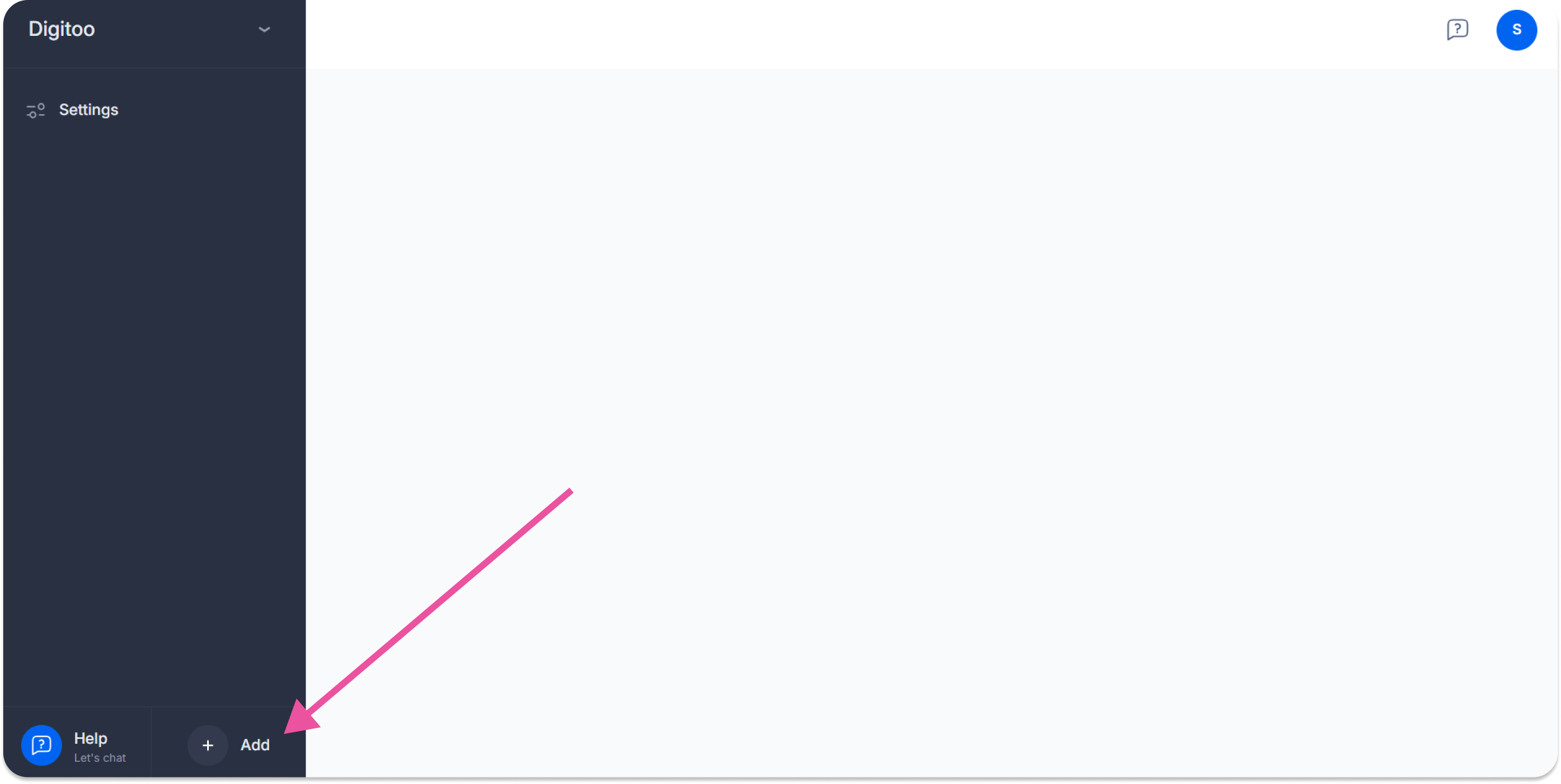
When you create an account and set the organization's name, you will automatically log into the application. To start uploading documents, you must first add the company and the accounting unit for which you want to process documents. In the lower-left corner, you will find a button to add a new company:
Choose the region for the given company, choose the accounting system to which you want to connect the company, and click Continue next.
In the next step, enter its business name, IČO, if it also has a VAT number and, in the case of Slovak companies, a VAT number.
You can only select received invoices as a document type at this time. If you would also like to use the issued invoices or receipts, email us at support@digitoo.ai, and we will activate them.
Also, choose your primary language and currency. By setting the primary language and currency of the queue, you significantly increase the accuracy of reading data from the document using artificial intelligence. Set the language and currency according to what documents you expect in these queues; e.g., 90% of the documents will be in English, set the queue to English.
Tick that you want to add the 'To be approved' tab if you need to be able to approve documents (this is a one-level approval where any user who has the right to approve the document can approve it).
Click continue, and the wizard will guide you step-by-step through the connection to your accounting system.
🖊️ Note: Only a user with the super admin or owner role will be able to add a new accounting unit. They can then add their administrator/admin.
Renaming a workspace
A user with the role of admin, supervisor, or owner can rename an already created accounting unit.
All you have to do is hover the cursor over the name of the accounting unit, and three dots will appear, under which the renaming option is hidden.
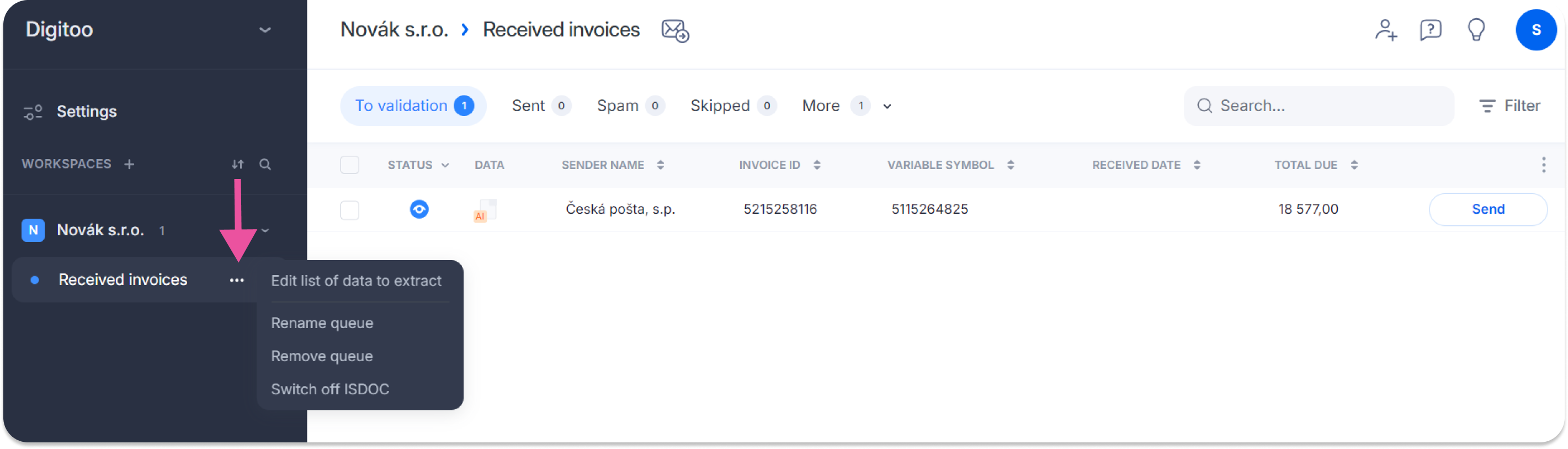
Deleting a workspace
Users with admin, super admin, or owner roles can delete an accounting unit.
Before you do this action, download all the documents you processed there.
Just move the cursor over the name of the accounting unit, and three dots will appear, under which the Delete option is hidden. Attention, this is an irreversible action; as soon as you click delete, the accounting unit is immediately deleted, and with it, all the documents uploaded to it.
Workspace token
Each accounting unit has a unique identification number used for connection with the accounting system or other tools. This is a so-called token.
You can find the token in Settings in the upper left corner, than open the folder Accounting systems. After clicking, an overview of your accounting units will open, and in the third column, you will find a token that you can easily copy by clicking on the rectangle icon.
