Users management
Add users
You can add users to the application in two ways. First, you can select the stick figure icon in the upper right corner of the main interface.
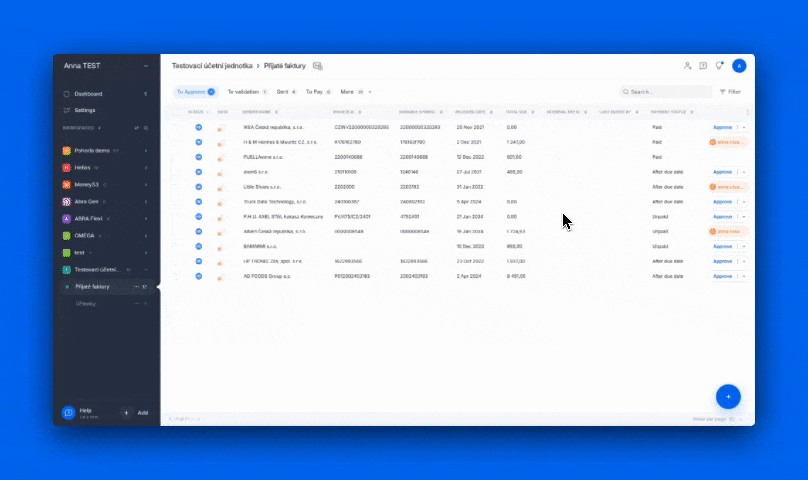
Or in the application settings, in the "Users" tab.
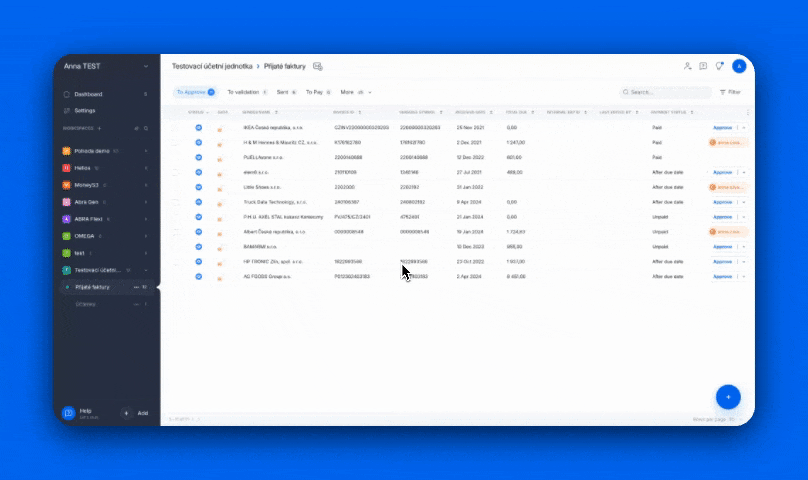
In the next step, you choose which company she/he should have access to, which types of documents, and what the user's role should be, which determines his authorization.
After adding a user and choosing an adequate user role, the newly added user will receive an invitation to your organization by email. Use the 'Accept invitation' link to accept the invitation and create a password. This link is only valid for 48 hours.
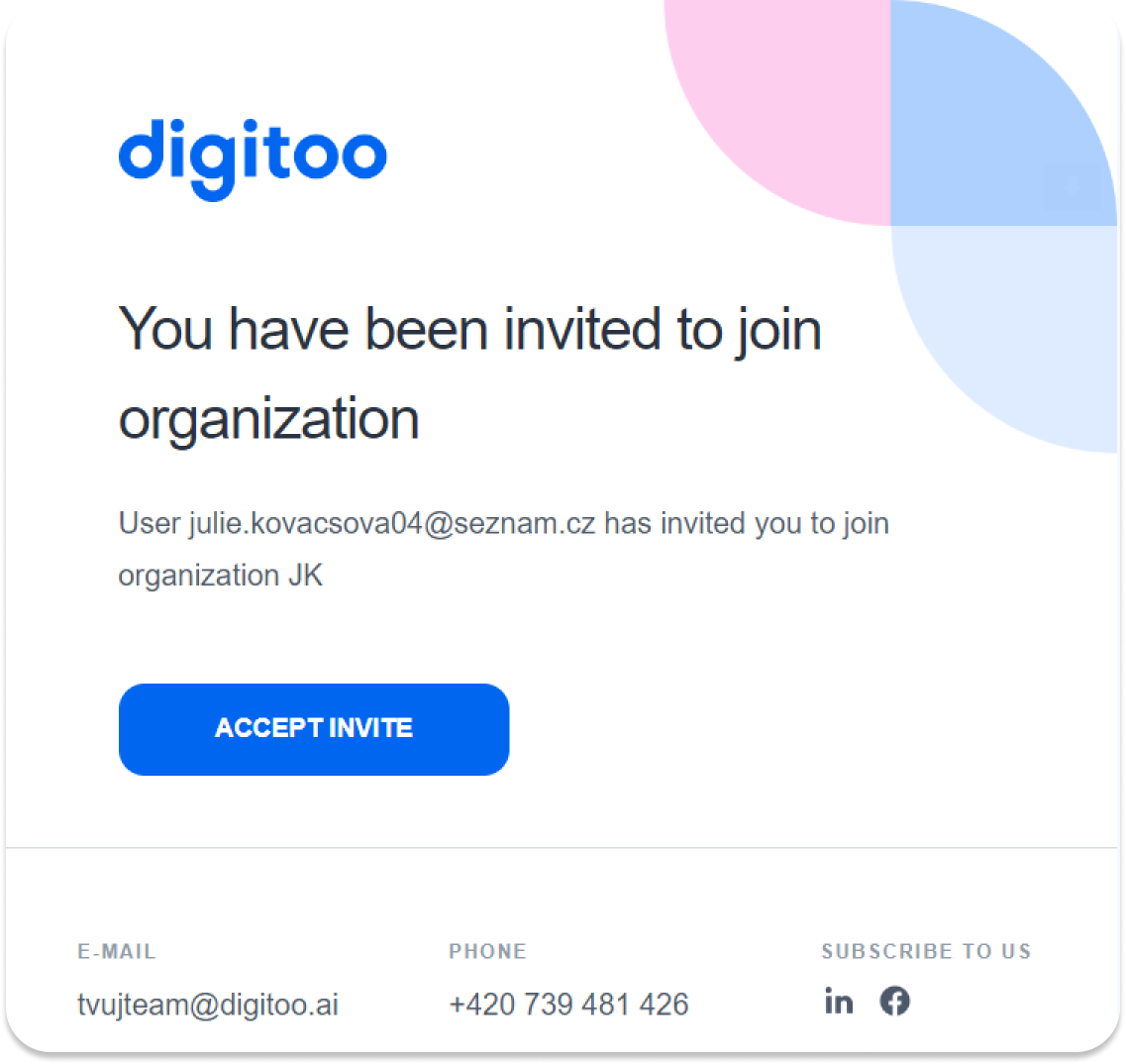
Suppose this user is already using Digitoo within another organization. In that case, the user will only receive an email notification about adding to the new organization and must log in with the same password already set up in the Digitoo app. In the upper left, you can switch between individual organizations.
Remove users
You can delete a user in the user list in the settings by hovering the mouse over the user's line. You will see a cross next to their organization; click on it to delete the user.
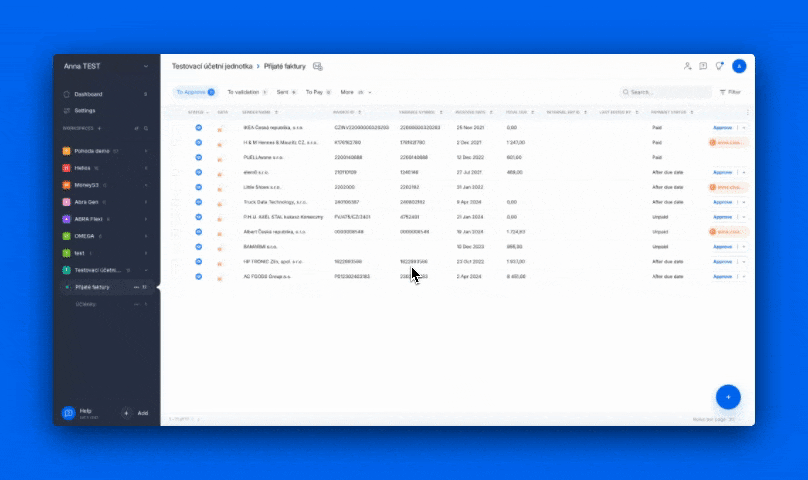
User management
If you want to change a user's role or add or limit their rights to specific queues, open Settings in the Digitoo application in the upper left corner. Click on 'Users' and find the person in question. In the role column, you can change their role, and in the Queue column, add/remove other types of documents to which they should/should not have access.
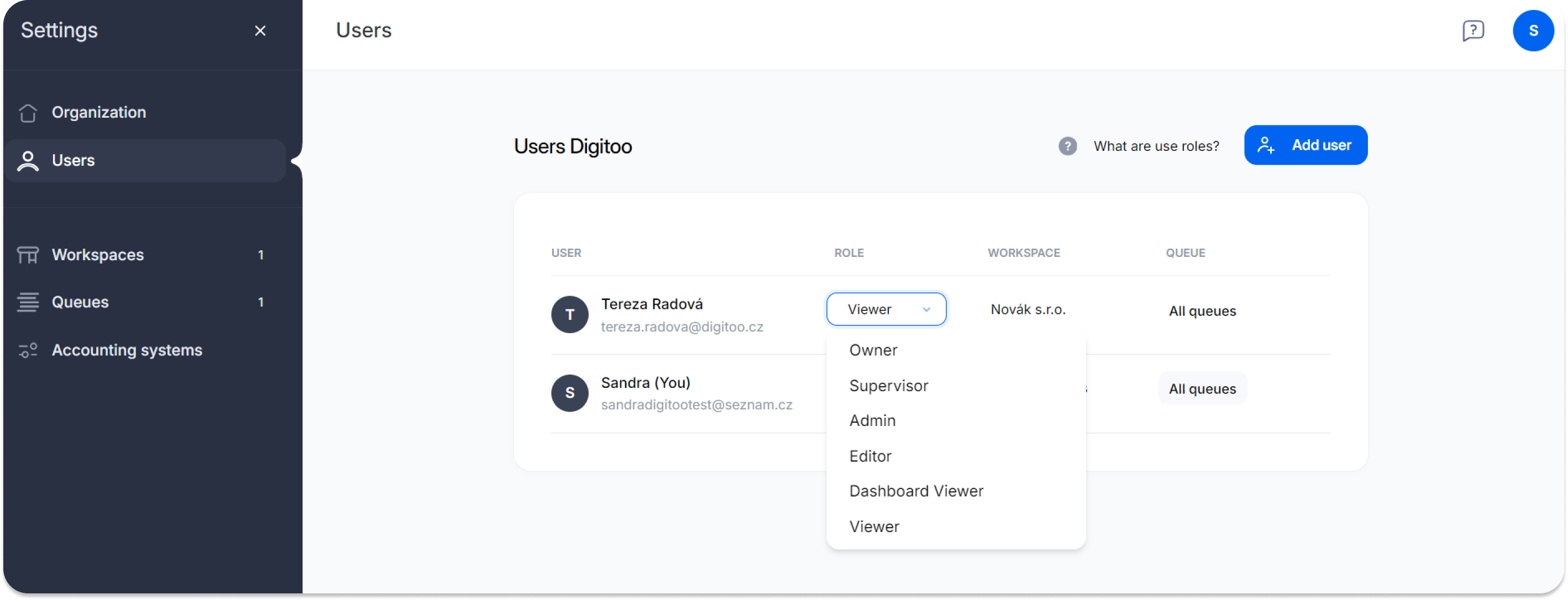
🖊️Note: Information on user roles can be found in this article, or you can see their description directly in the application in Settings - Users - under the question mark 'What are user roles'?.
