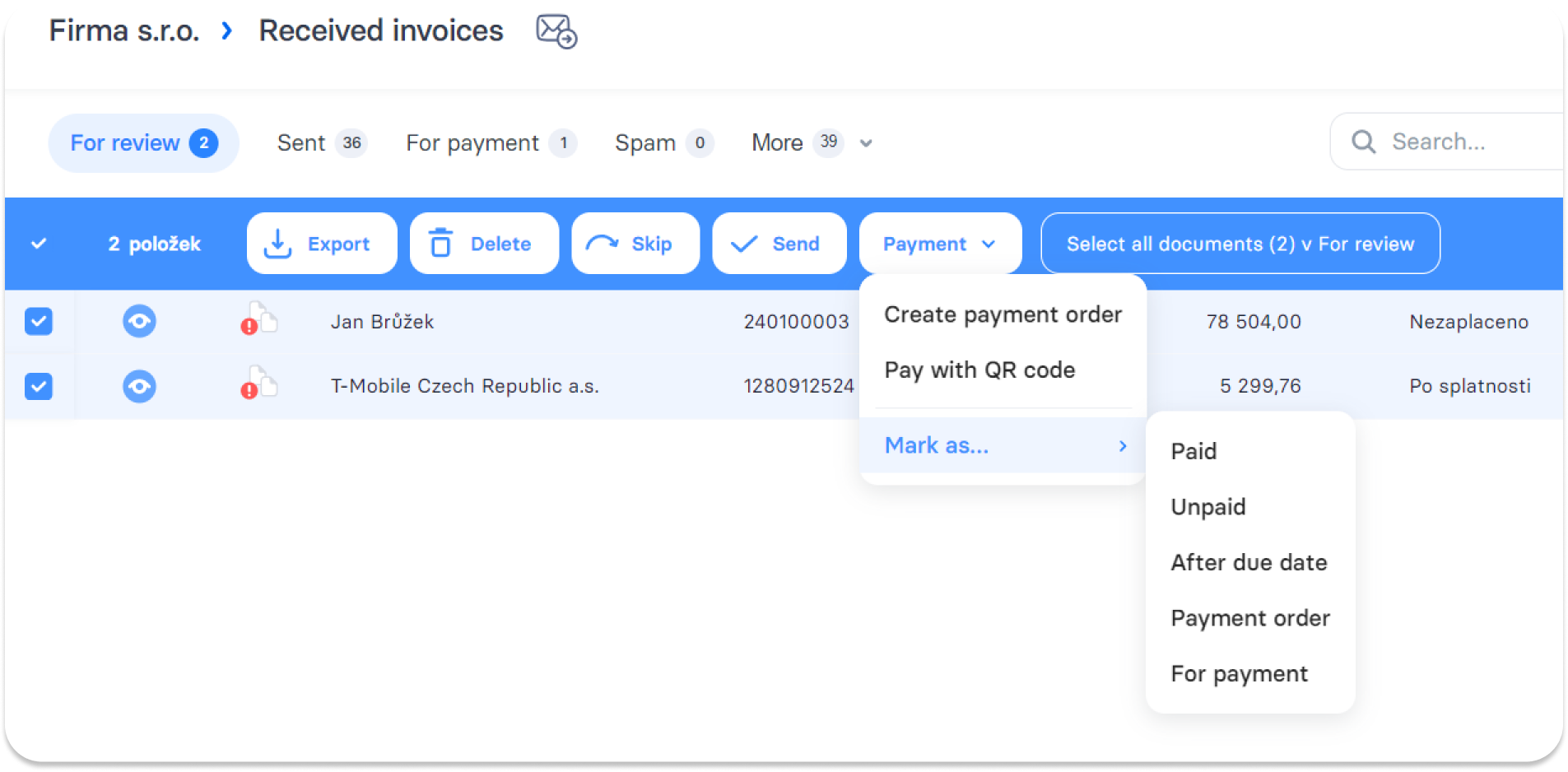Bulk operations
By ticking the box that marks all documents in a given column, it is possible to perform mass operations. You mark everything on that page when you click on the first row. If you need to mark more across the pages, use the 'select all' button:
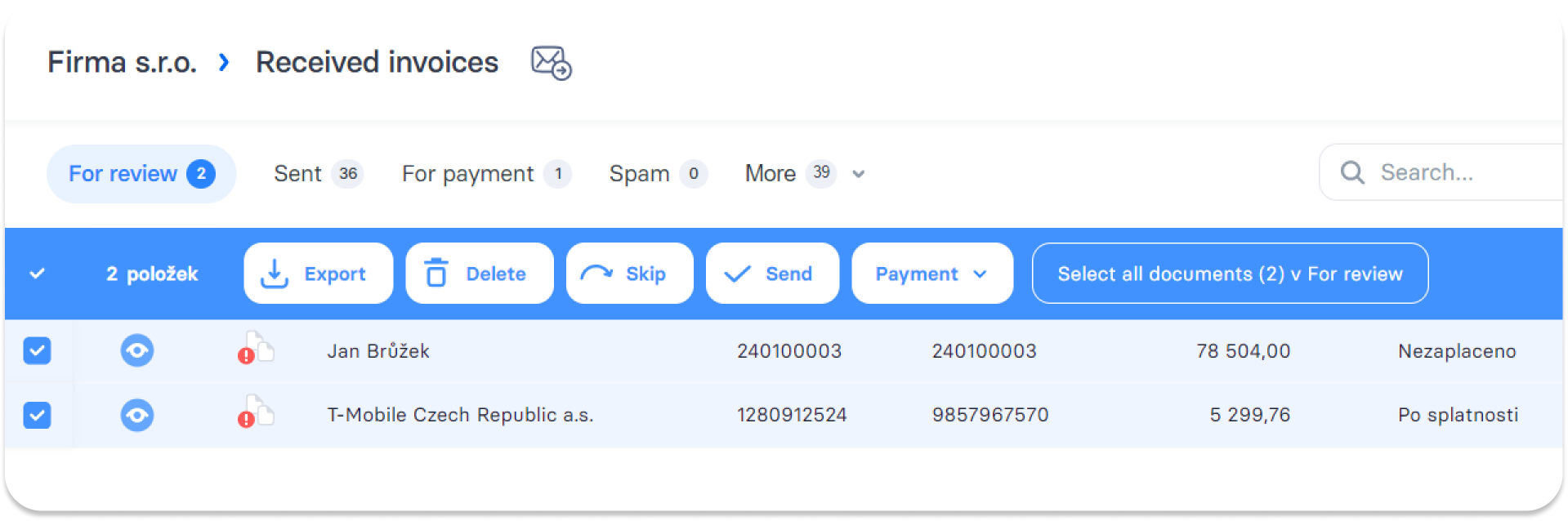
1. Export - This option allows the mass download of marked invoices as ZIP in PDF, PDF with ISDOC, PNG, XML, ISDOC, XLSX, and CSV formats:
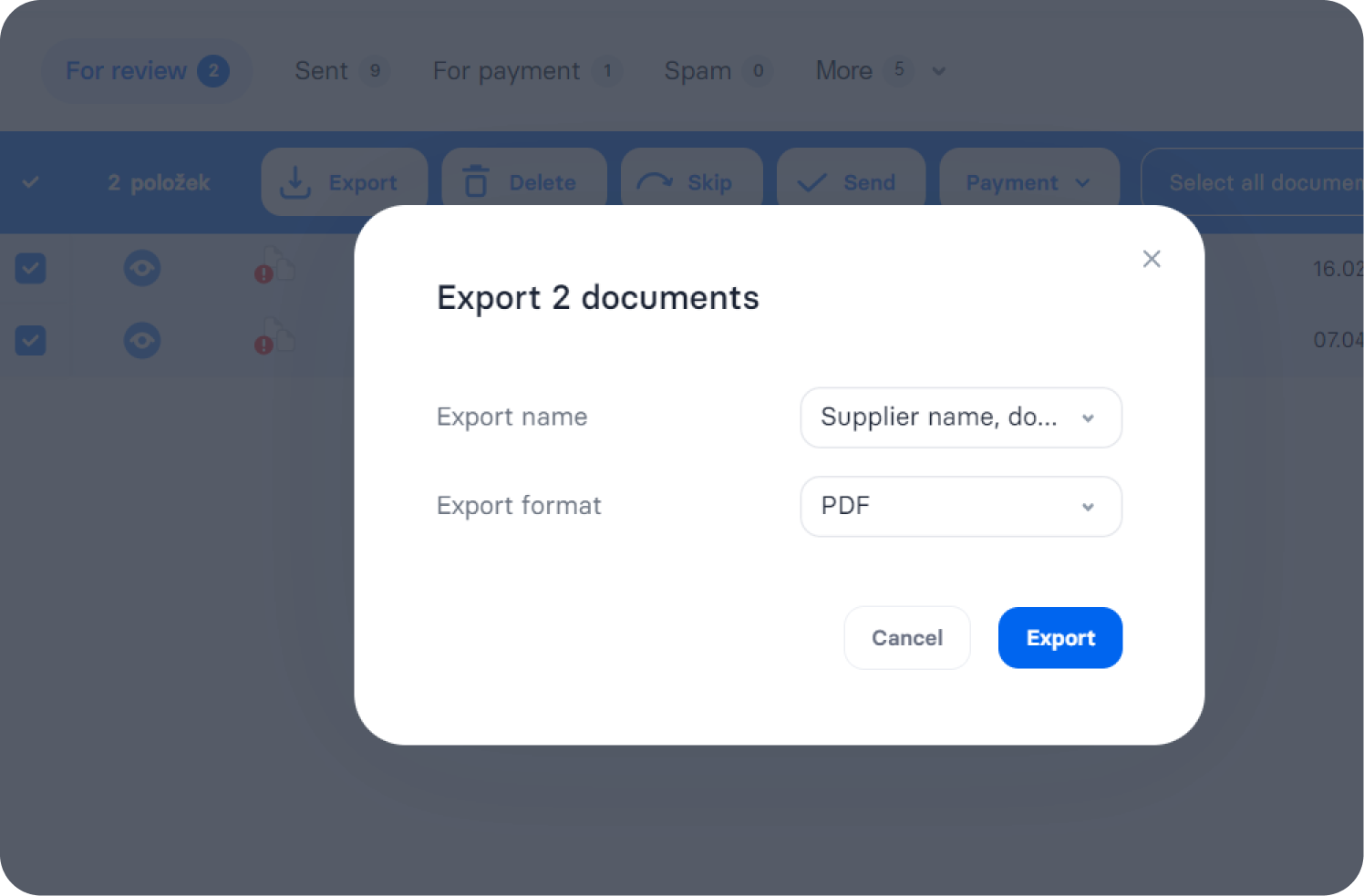
2. Delete - Delete all marked invoices and move them to the Deleted column.
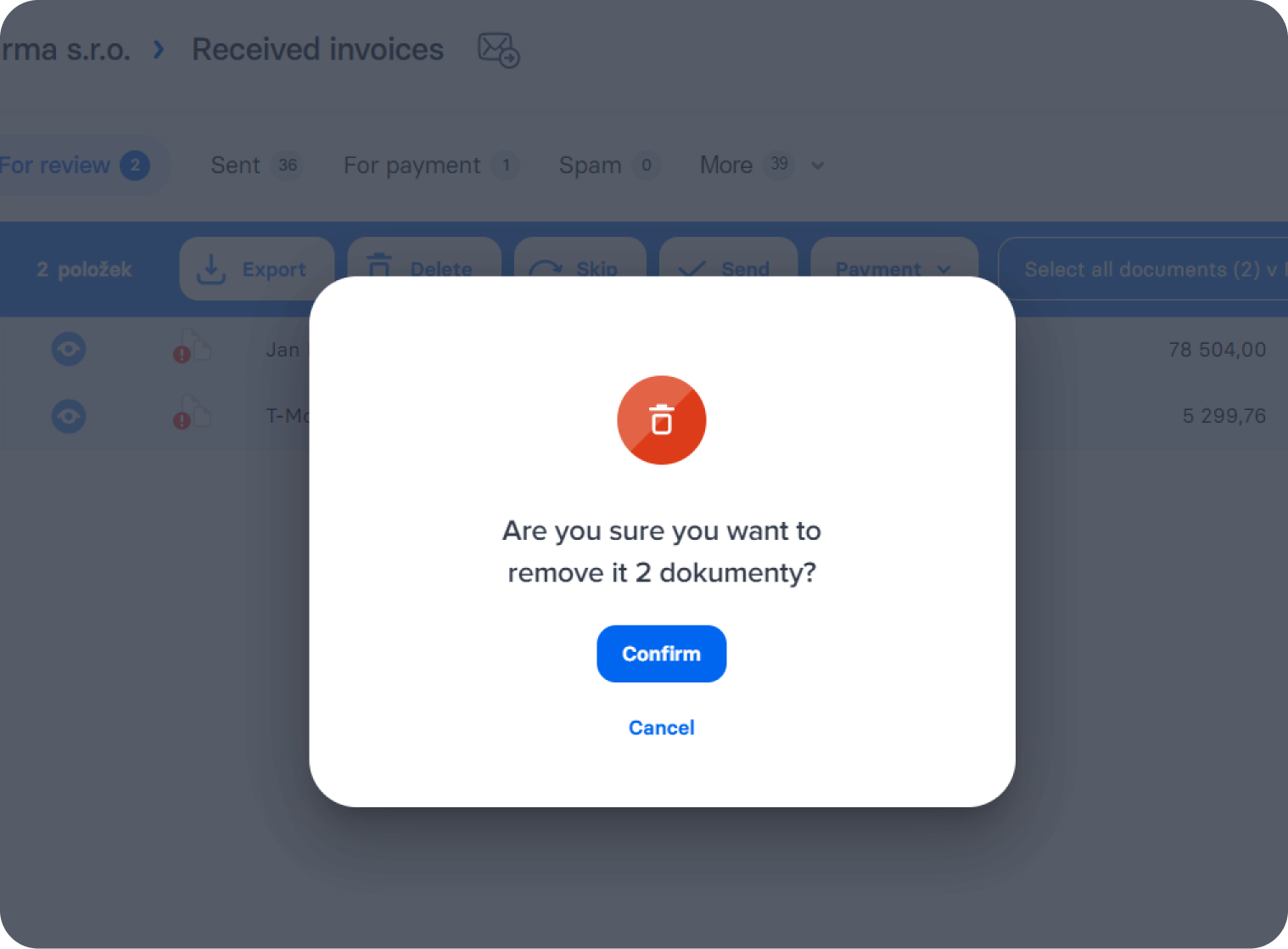
3. ↷ Skip- This function will allow you to move selected docs to the Skipped tab. It can be used, for example, in a situation where something needs to be additionally corrected/checked on the docs, but now there is no time for that, so somebody will skip them and return to them later. In the meantime, they can't get mixed up with us in mass operations. You can return the documents from the "Skip" tab back to the original tab (For review/approval) by opening them and selecting "Edit again."
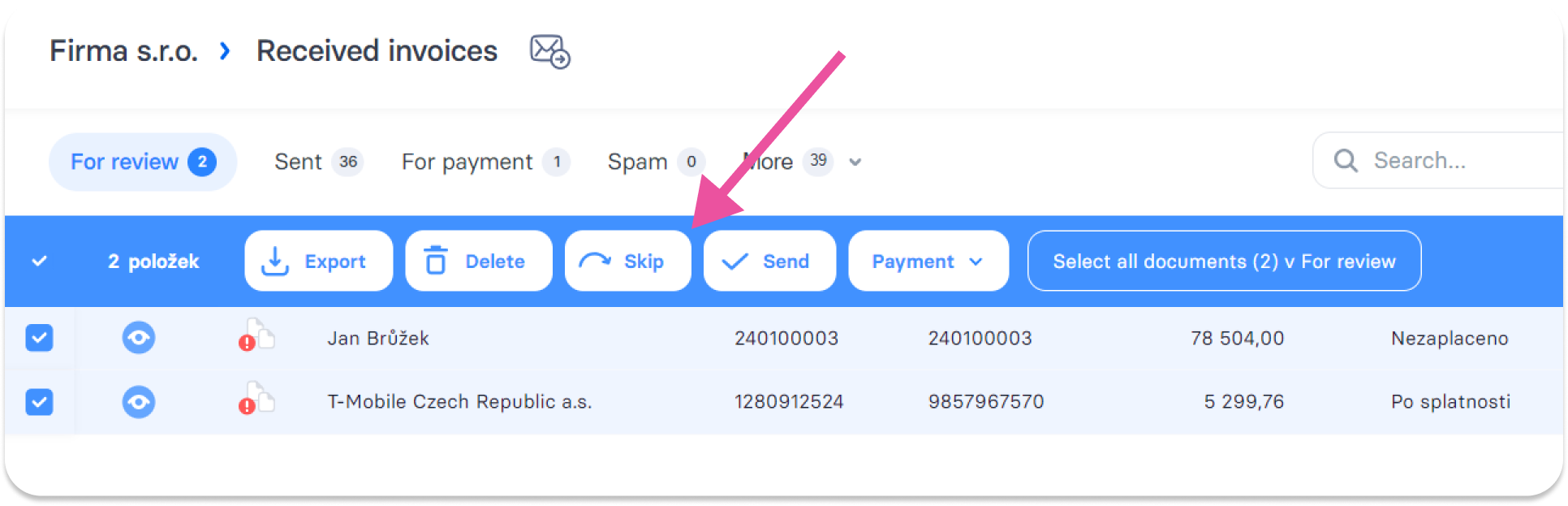
4. × Reject- This option appears if you mark docs in the column for approval. If you reject them, they shouldn't get to ERP at any cost; thus, you disagree with their approval.

The rejected invoice is moved to the All column, and editing it is no longer possible. It is necessary to upload the given invoice again.
5. Approve - After clicking this button, you can approve all marked docs in bulk, and move them to the next column For review.
6. Sent - If your Digitoo is connected to the accounting system, after pressing this button, you send all selected docs directly to the accounting system in bulk.
7. Payment - Here, you have the option to generate an ABO orders or generate QR codes for payment. You can then mark the documents with the payment status.